Here are some of the applications we find essential for video editing, from niche needs to everyday workhorses.

Blender – video sequence editor
Well-known and loved for 3D modelling and animation, one of Blender’s great features is a full-on VSE, enabling you to edit together your renders into complete clips and movies.
What we use it for
So much! Animation, modelling, rendering and video editing.
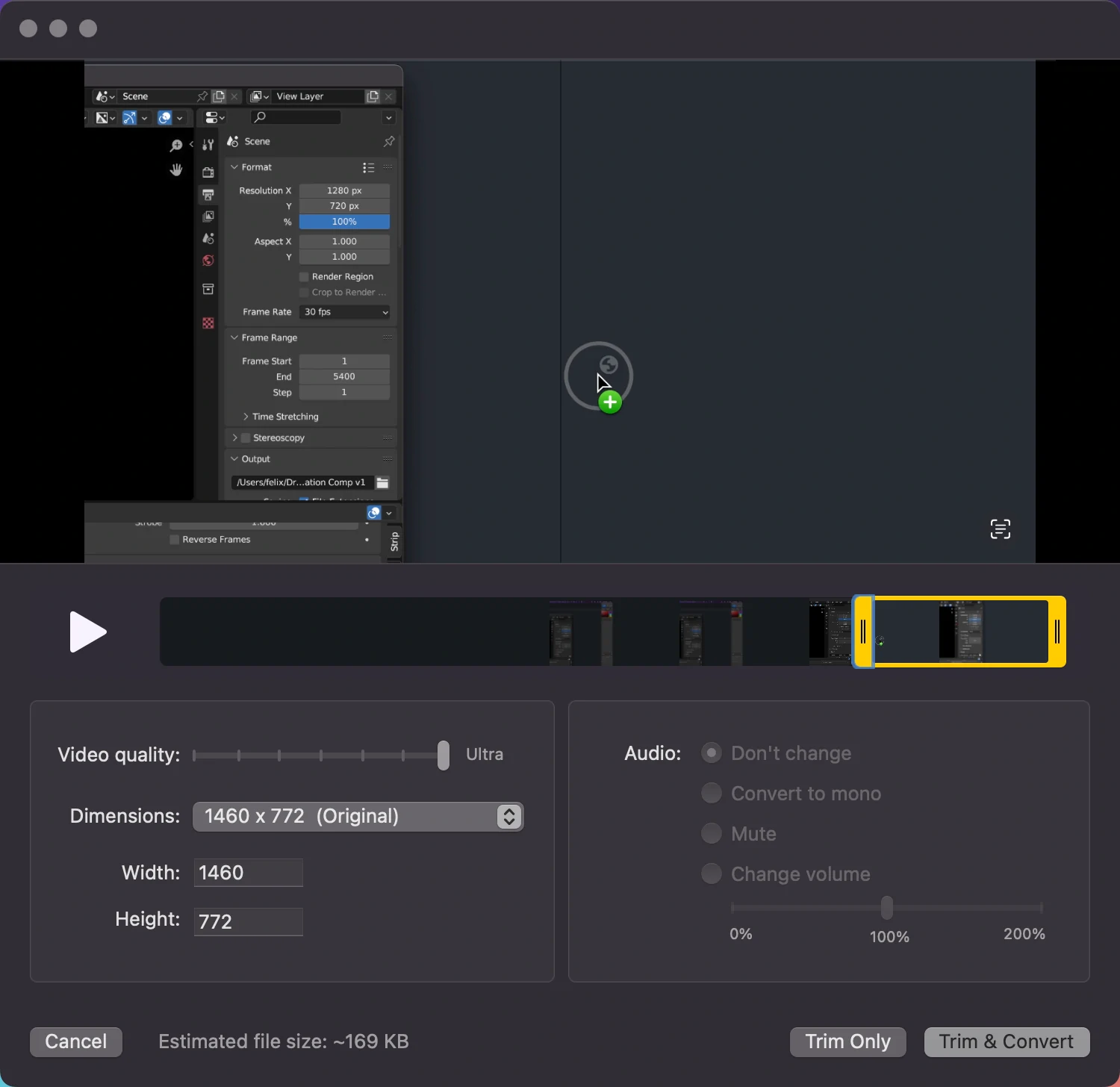
CleanShot X (Mac only)
An incredible tool for screen recording, video and still images alike. Includes a built-in lightweight editor for trimming and resizing your grabs.
What we use it for
Screen recording demos, especially handy for posting clips to social media and easy sharing via their built-in cloud hosting.
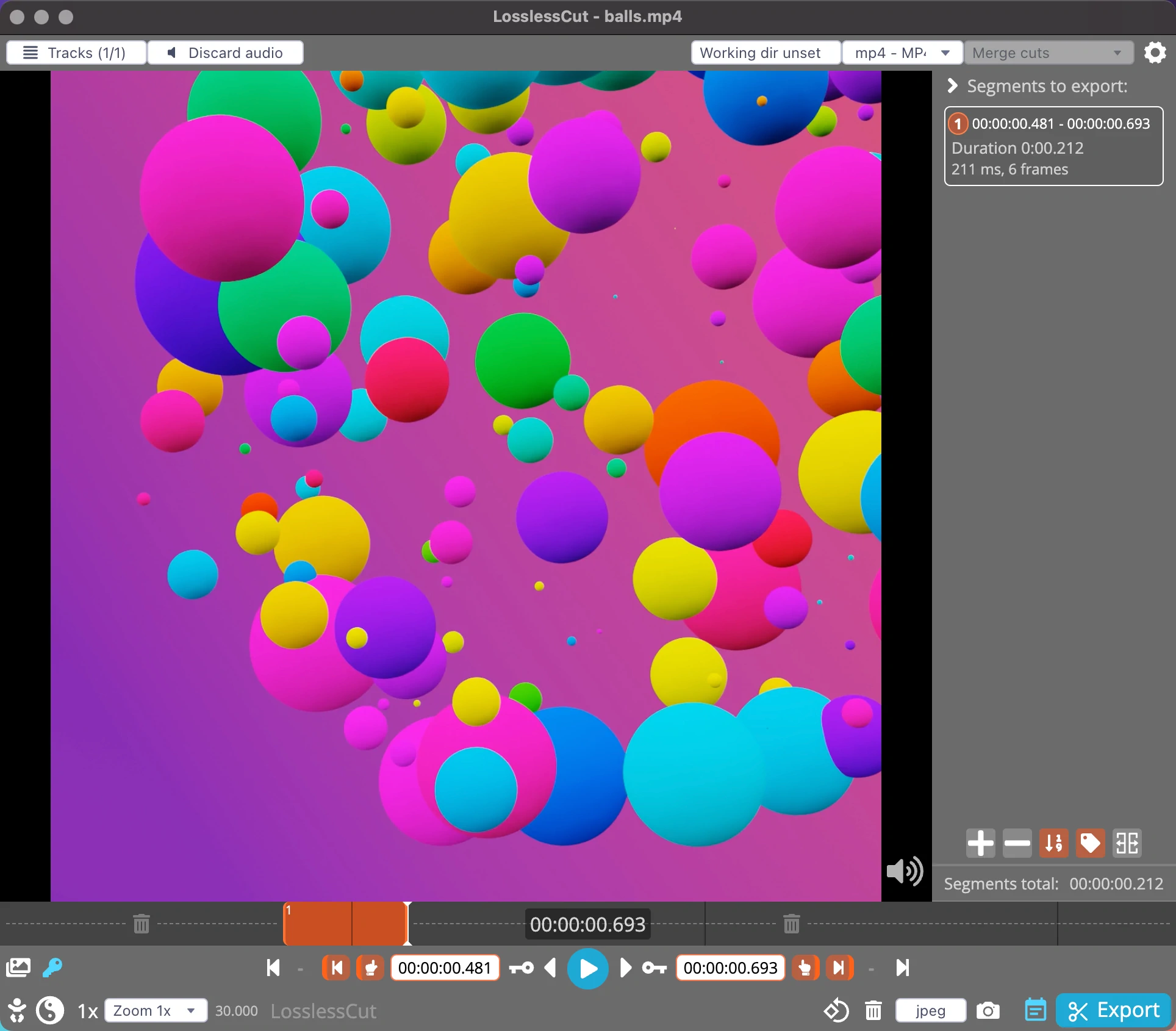
Lossless Cut
A simple, lightweight video editor as they accurately describe it, “The Swiss Army Knife of Lossless Video/Audio Editing”
What we use it for
We mostly use Lossless Cut to edit screen recordings for demos – it’s perfect for removing pauses and fumbles from the source video.
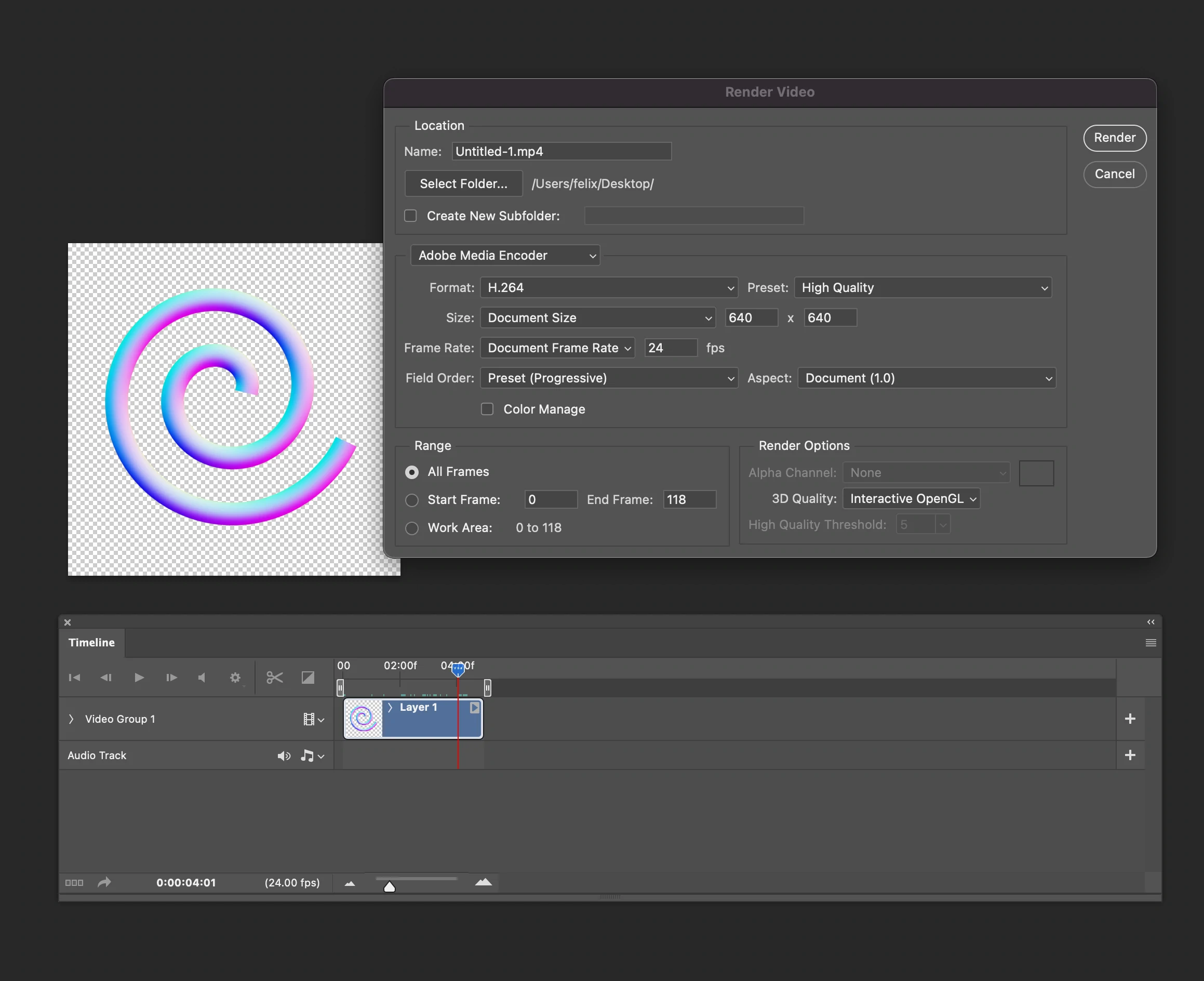
Photoshop
Many people think Photoshop is just for still images – not so! You can import video files, or usefully for us, image sequences.
What we use it for
It’s a little clunky, but it’s great for adding logo watermarks, simple colour adjustment layers and for creating animated gifs.
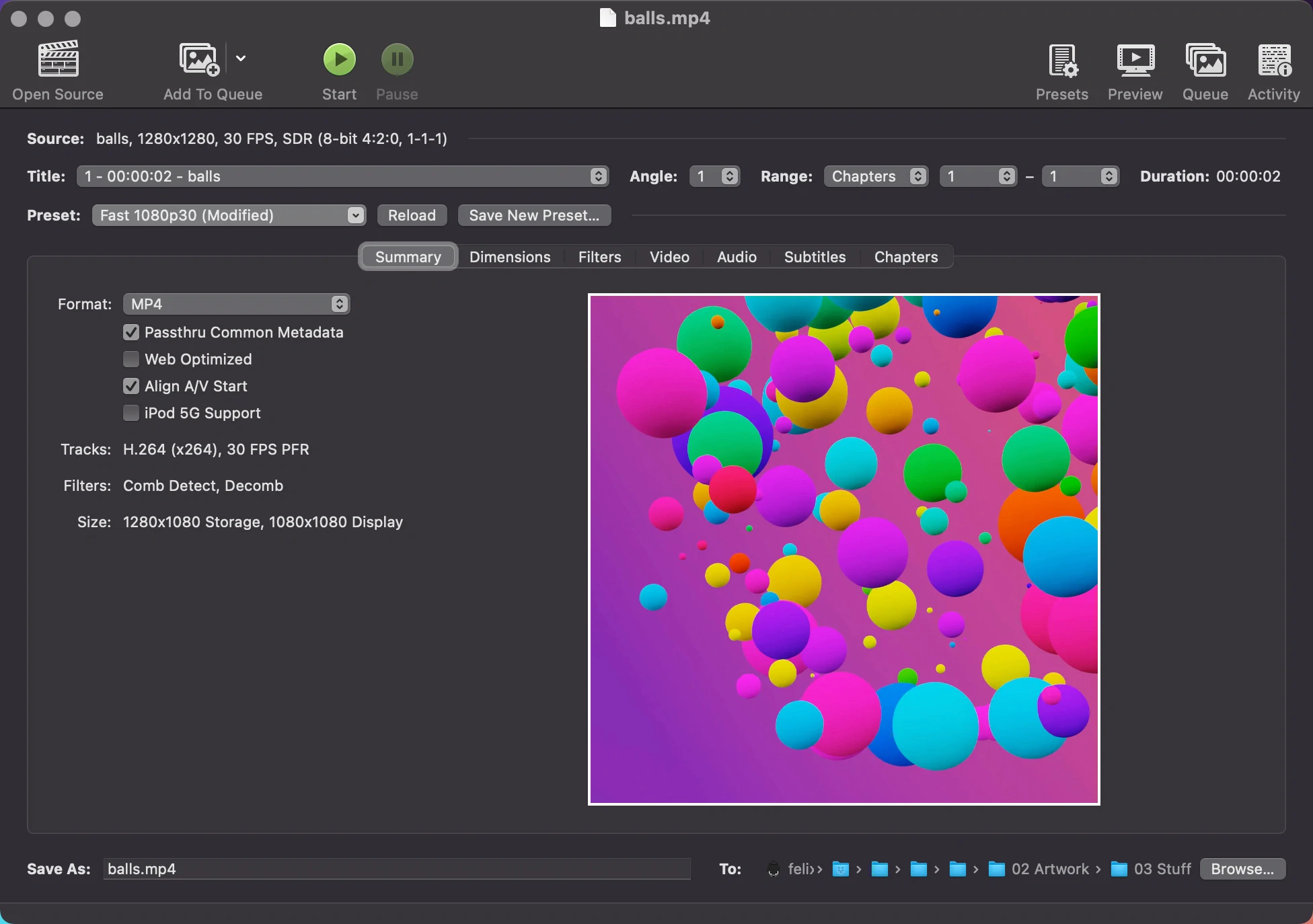
HandBrake
A classic open-source video tool, superb for transcoding video files with tons of presets built in.
What we use it for
It’s a video transcoder, so we use it to transcode video. Mostly converting large videos to web-optimised sizes and formats.
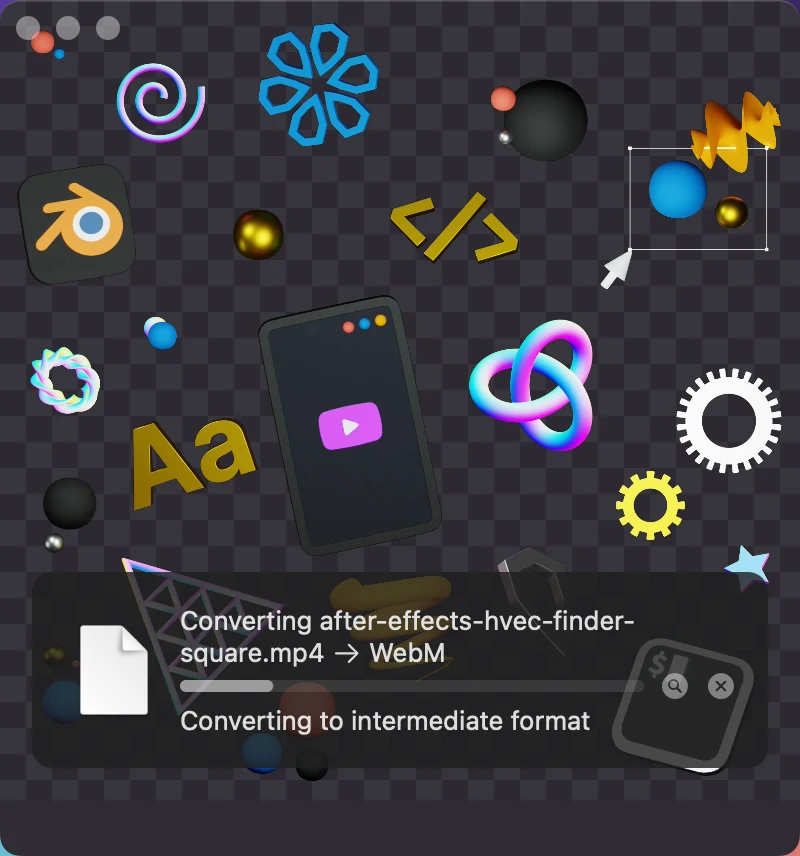
Rotato (Mac only)
Easily the best-named app here, Rotato has one job and one job only – to create transparent background videos, so useful for the web.
Just drag your video file onto it and it will output web-ready WebM and MP4 with the correct settings for web-ready transparent files.
What we use it for
Another one-trick pony, but its trick of making transparent video for the web in .webm and .mp4 is unparalleled.
… and some command line tools
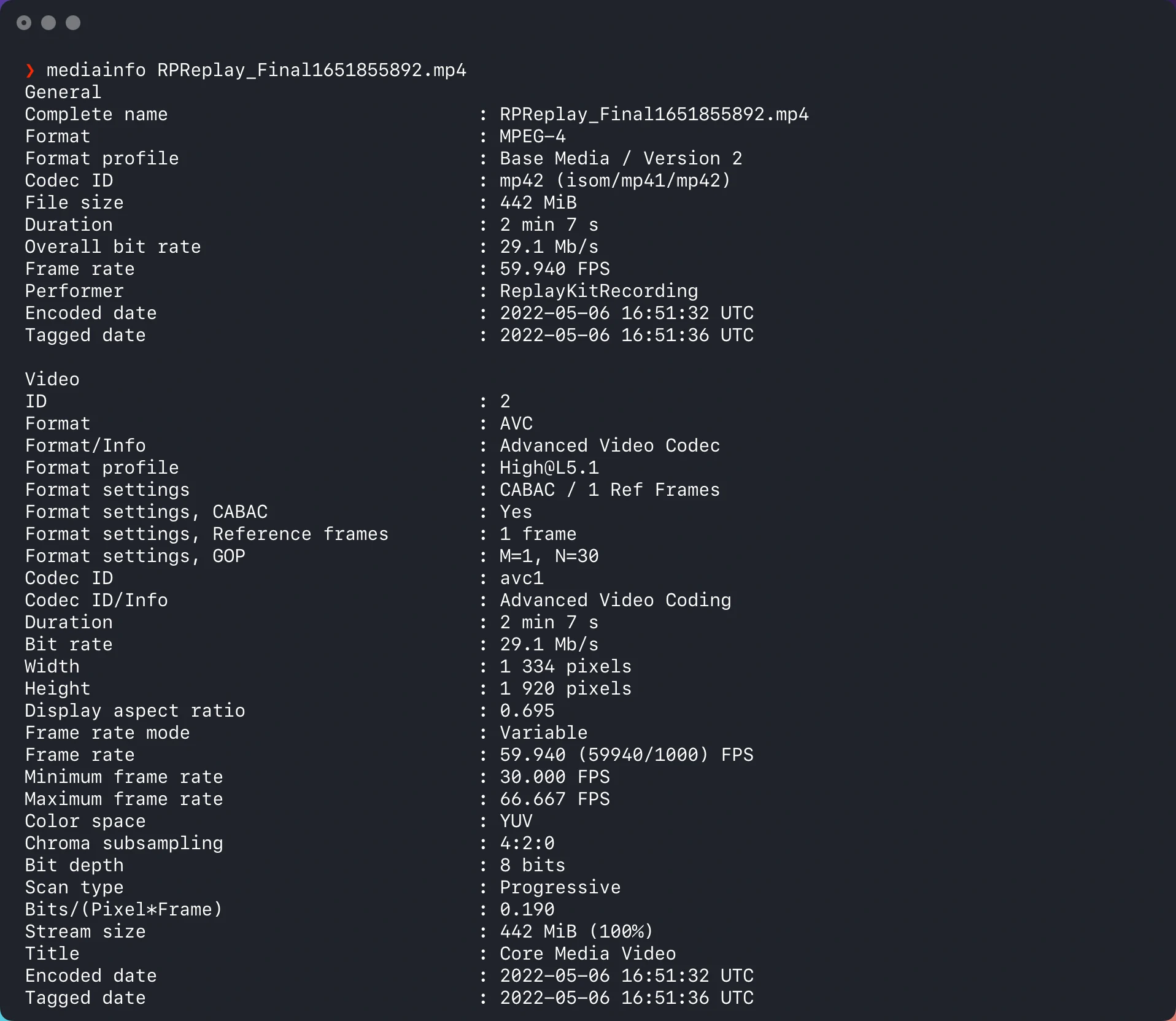
MediaInfo
A simple CLI tool that lists every known attribute of any video you throw at it. Useful for getting frame rates and encoding formats.
brew install --cask mediainfoAnd last but not least, ffmpeg
Almost certainly the power behind most (if not all!) of the above applications, this hard-to-grok beast can do anything you can do with videos.
brew install ffmpegOne of our favourite commands is one we read on this Smashing Magazine article, it’s incredible for shrinking MP4s (the 20 is for quality, 0 best 50 worst).
ffmpeg -i video.mp4 -vcodec h264 -acodec aac -crf 20 -strict -2 video-optim.mp4If you need custom motion graphics do get in touch!